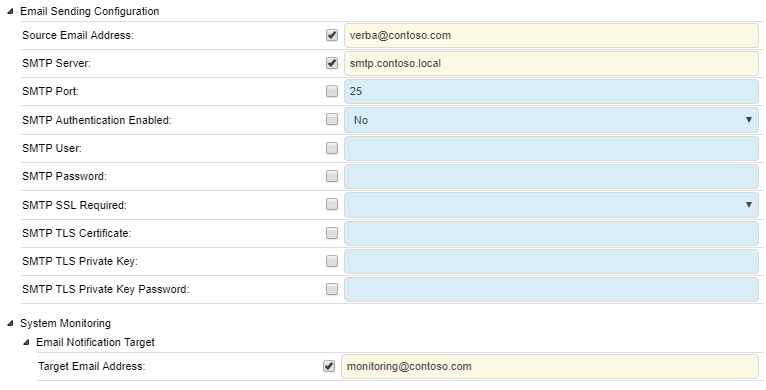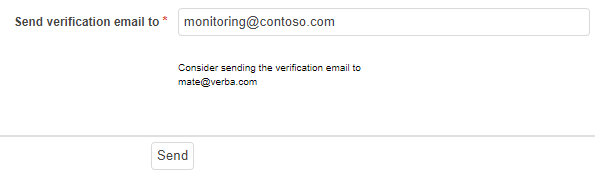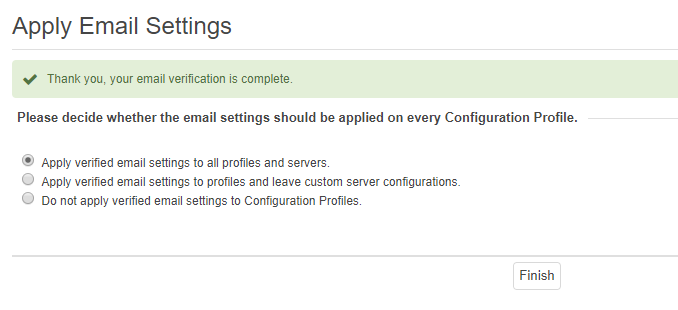Configuring email alerts
In order to send email alerts and SMTP server account need to be configured. Follow the steps below to configure an SMTP server and account:
Step 1 - In the Verba web interface click on System \ Servers and select your Media Repository server, or select the appropriate Configuration Profile at System \ Configuration Profiles.
Step 2 - Click on the Change Configuration Settings tab.
Step 3 - Expand Email Sending Configuration.
Step 4 - Configure settings based on your environment. See description below for more details.
Step 5 - Expand System Monitoring / Email Notification Target.
Step 6 - Configure Target Email Address to the email address of the recipient of the alerts.
Step 7 (Optional) - If required, change the SMTP Port and provide the other settings for the authentication and/or secure connection.
Step 8 - Click the Save icon to save your settings
Step 9 - A notification banner will appear on the top. Click on the click here link, so you will be redirected to the Configuration Tasks tab. Click on the Execute button in order to execute the changes.
After the initial installation of the Verba system, a notification on the top shows that the email configuration is missing. Once the configuration is done, and the web application restarted this notification changes to a verification notification.
Step 1 - Click on the Send me a verification email link in the notification.
Step 2 - Click on the Send button for sending out the notification email.
Step 3 - If the email settings are correct, then you will receive the verification email. Click on the link within this email.
Step 4 - The Verba Web Application opens. In order to use the same email configuration all Verba servers, select the
If you want to use the same email configuration on all Verba servers, except the ones where a server-specific configuration is being used, then select the
If you have only one Verba server, or you want the other servers to keep intact, then select Do not apply verified email settings to Configuration Profiles setting.
Step 5 - Click Finish.