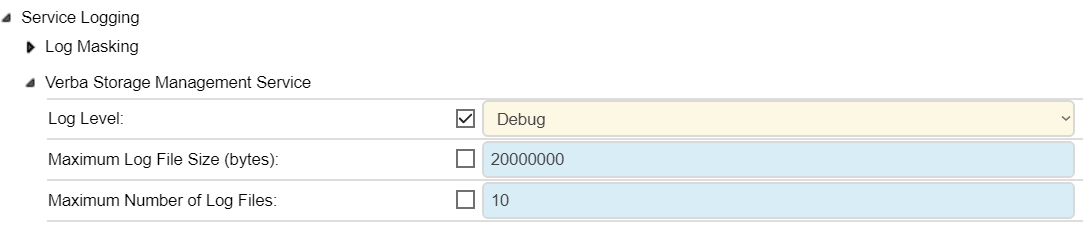How to change service log level
Follow the steps below to change the log level for one ore more services.
Changing service configuration may require restarting the affected services which can temporarily stop recording. Service restarts should only be done outside of business hours.
Step 1 - Login to the Web Application with a system administrator user
Step 2 - Navigate to System / Servers
Step 3 - Select the server by clicking on the Hostname column of the server
Step 4 - Select the Change Configuration Settings tab
Step 5 - In the server configuration list open the Service Logging node
Step 6 - Open the node for the service, and change the log level to the required level.
Step 7 - Save the changes by clicking on the icon.
Step 8 - A notification banner will appear on the top. Click on the click here link, and you will be redirected to the Configuration Tasks tab. Review the list of affected services and if service restarts are required (or the service is able to reread the new settings without a service restart). Click on the Execute button in order to execute the changes.