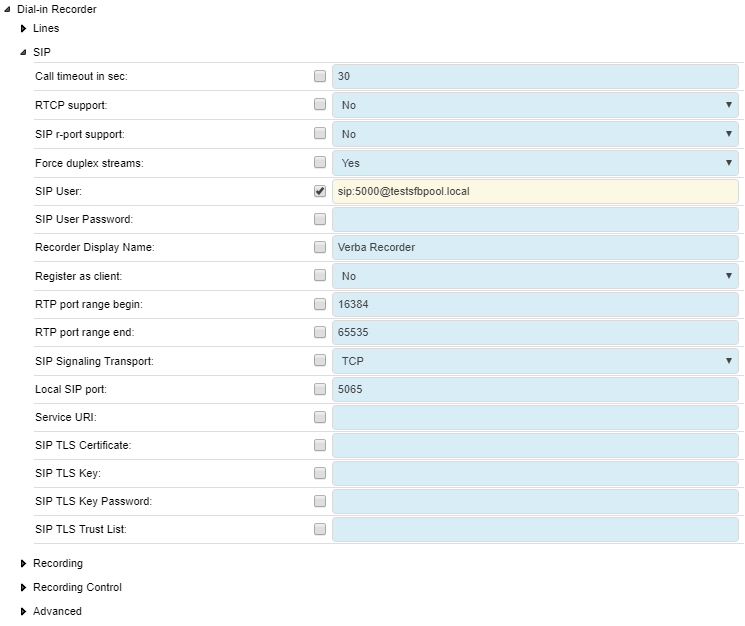Configuring Phone-based Silent Monitoring
Verba provides an option for configuring phone-based silent monitoring for Skype for Business / Lync or for Cisco. In case of Cisco, it's done without the use of the JTAPI connection or the Built-in Bridge. This feature can use in cases like:
- When the web-based silent monitoring is not available
- When the phone device doesn't have Built-in Bridge (Cisco passive recording)
- There is no JTAPI connection (Cisco)
Prerequisites
Before the Verba side configuration, a trunk has to be configured at the PBX side. For the configuration steps, see: Configuring Cisco UCM for dial-in recording, Configuring Microsoft Lync for dial-in recording
Configuration Verba for Phone-based Silent Monitoring
Step 1 - In the Verba Web Interface go to System > Servers menu.
Step 2 - Select your Recording (or Single) Server where the recorder service runs. In case of Skype for Business / Lync, this is the Verba Passive Recorder service. In case of Cisco, this is the Verba Unified Call Recorder or the Verba Passive Recorder service. Click on the Service Activation tab.
Step 3 - Activate the Verba Dial-in Recorder Service by clicking on the icon.
Step 4 - Click on the Change Configuration Settings tab.
Step 5 - Expand the Dial-in Recorder node.
Step 6 - Under the SIP node, set the SIP User setting. Provide a SIP user in the following format: "sip:num/user@pbx_domain/ip". If required, provide the SIP User Password.
Step 7 - Save the changes by clicking on the icon.
Step 8 - A notification banner will appear on the top. Click on the click here link, so you will be redirected to the Configuration Tasks tab. Click on the Execute button in order to execute the changes.
Step 9 - Click on the Service Control tab.
Step 10 - Start the Verba Dial-in Recorder Service by clicking on the icon.
Enabling the Phone-based Silent Monitoring
Step 1 - In the Verba Web Interface go to System > Servers > Select your Media Repository (or Single) Server > Click on the Change Configuration Settings tab.
Step 2 - Expand the Web Application > Miscellaneous node.
Step 3 - Set the Silent Monitoring of Recorded Calls setting either to Make Phone Call or Allow Both.
Step 4 - Save the changes by clicking on the icon.
Step 5 - A notification banner will appear on the top. Click on the click here link, so you will be redirected to the Configuration Tasks tab. Click on the Execute button in order to execute the changes.