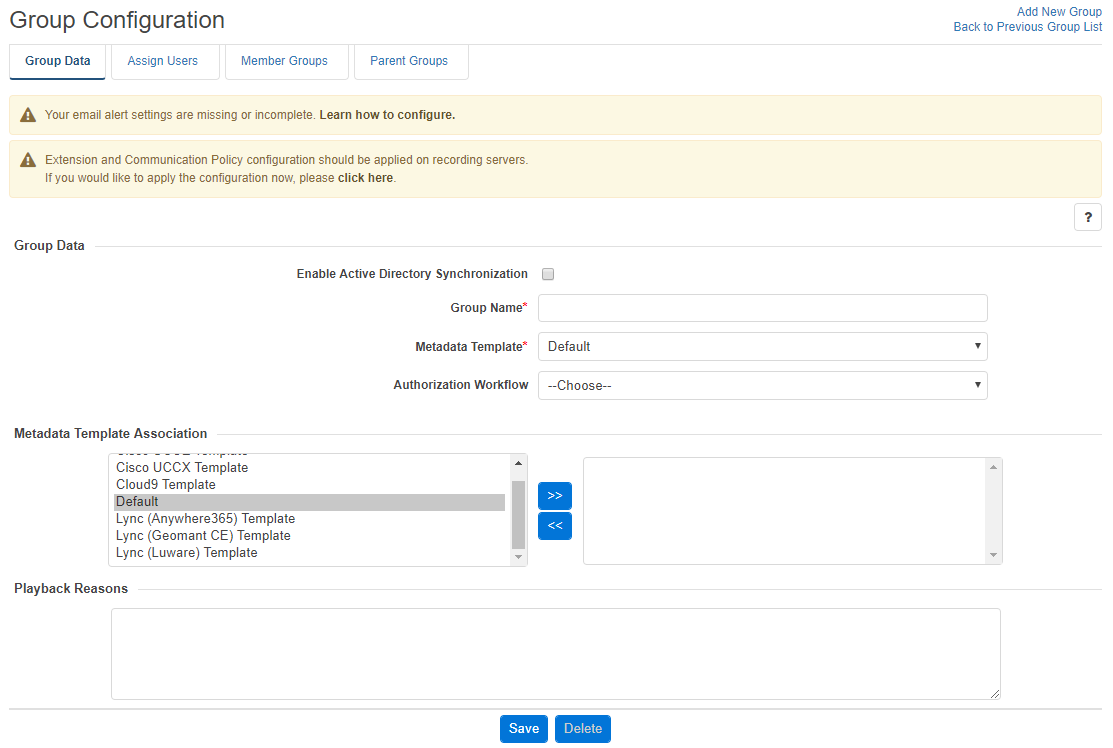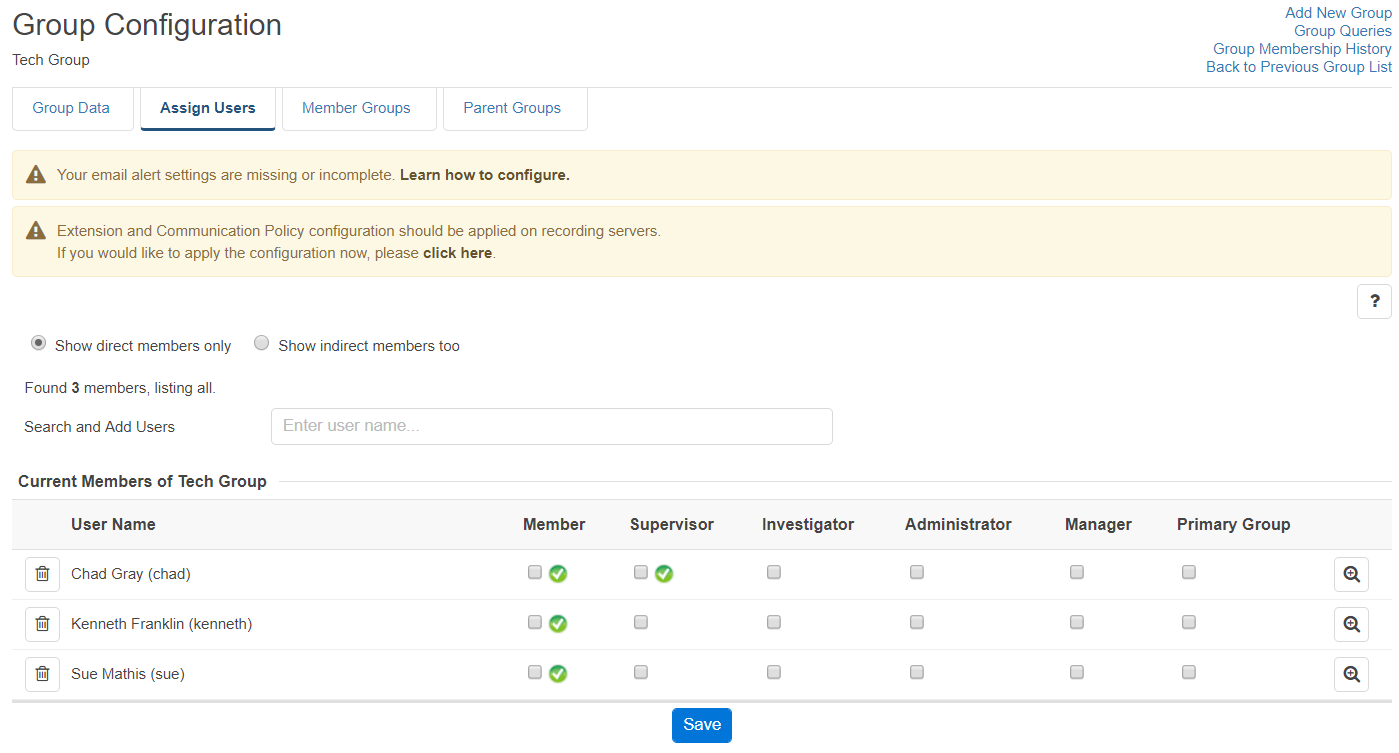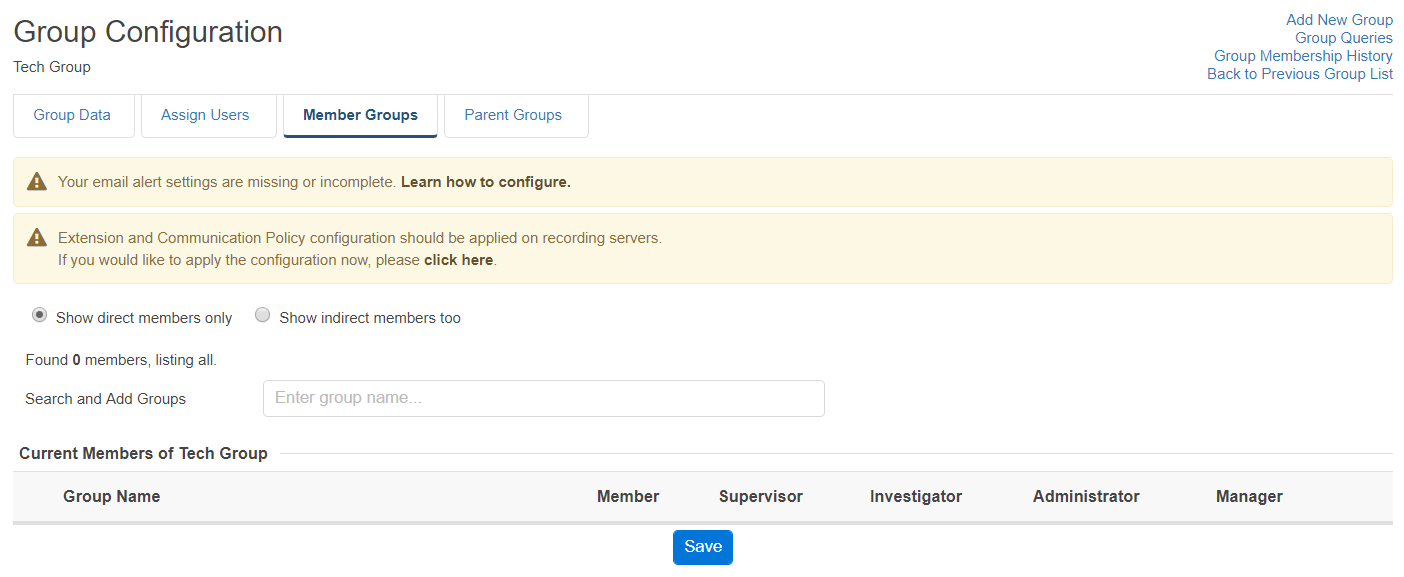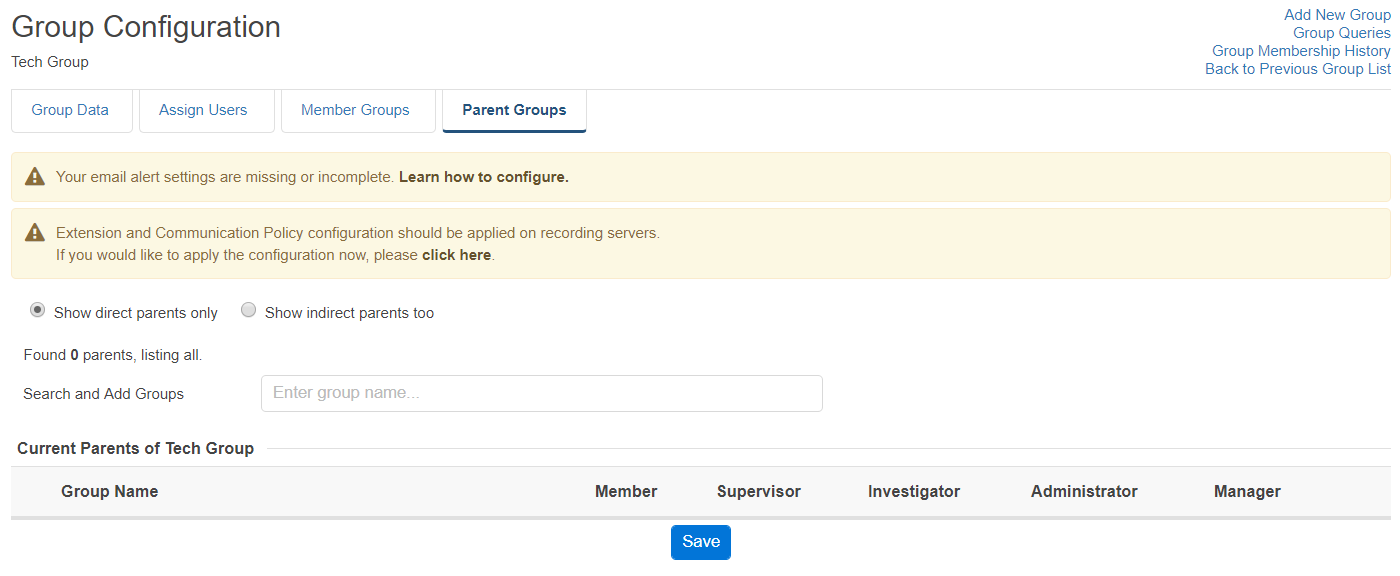Group Details
Verba user group administration is available only for the administrator and the system administrators and the group administrators by selecting Administration / Groups submenu. The administrator and the system administrators have full control. The group administrators can only access those groups, which are linked to them and they have group administration privilege in those groups. The group administrators are only allowed to modify group data, they cannot add new groups or delete existing ones.
Creating a group
You can create new Verba group by clicking on the Add New Group link on the Administration / Groups page. After selecting the link, the following page is opened.
The following table describes the available fields:
Field Name | Description | Requirements |
|---|---|---|
Group Name | Name of the group. | Required field. Minimum length: 3 Maximum length: 64 Must be unique in the system. Only alphanumeric characters are allowed in this field. Reserved name: Default |
Metadata Template | The metadata template for the group. It contains the available metadata fields (including custom comment fields), that show up in web interface search results for each conversation. | - |
|
| - |
Fill in the form and press the Save button to save group data into the database.
Assigning users
On the Group Configuration page, administrators can assign or remove users to/from a given group. Simply click on the Assign Users tab to display the configuration page.
In the list, click on the magnifier icon to go to User Configuration and check the group membership of a given user.
Adding a user to a group
In order to add a user to a group, use the Search field on the top of the list to find the user and click on it in the list that pops up.
Removing a user from a group
In order to remove a user from a group, click on the trash icon next to the user's name in the list.
Granting group administrator right
To grant the group administration right to a user in the group, simply check the Group Administrator Right checkbox in the desired row. For further information on group administrator right, refer to privilege levels.
Granting group supervisor right
To grant the group supervisor right to a user in the group, simply check the Group Supervisor Right checkbox in the desired row. For further information on group supervisor right, refer to privilege levels.
Granting group manager right
To grant the group supervisor right to a user in the group, simply check the Group Manager Right checkbox in the desired row. For further information on group supervisor right, refer to privilege levels.
Granting group membership
To grant group member right to a user in a selected group, simply check the Group Member Right checkbox in the desired row. By granting group membership, the group supervisors are allowed to view the calls of the member. If you do not grant the group membership to a user, then group supervisors will not able to view the calls of that user. Group administrators and supervisors do not have to be group members.
Selecting the primary group
Every user has to have a primary group. The primary group determines: Verba XML Service for Cisco IP phones uses the comment template of the primary group (to avoid complexity) for each user.
In order to select the primary group, select the desired radio button in the list.
When all modifications are done, press the Save button.
Display indirect members
To show the indirect members of the group just simply select the Show indirect members too radio button. The list will show every related user which is a member of a member group.
Assigning Member Groups
On the Group Configuration page, administrators are able to assign or remove child groups to/from a given group. Simply click on the Member Groups tab to display the configuration page.
Adding a member group to a group
In order to add a user to a group, use the Search field on the top of the list to find the user and click on it in the list that pops up.
Removing a member group from a group
In order to remove a user from a group, click on the trash icon next to the user's name in the list.
Granting group administrator right
To grant the group administration right to a group, simply check the Group Administrator Right checkbox in the desired row. For further information on group administrator rights, refer to privilege levels.
Every member of the child group will get group administrator permission.
Granting group supervisor right
To grant the group supervisor right to a group, simply check the Group Supervisor Right checkbox in the desired row. For further information on group supervisor rights, refer to privilege levels.
Every member of the child group will get group supervisor permission.
Granting group manager right
To grant the group manager right to a group, simply check the Group Manager Right checkbox in the desired row. For further information on group manager rights, refer to privilege levels.
Every member of the child group will get group manager permission.
Granting group membership
To grant group member right to a group, simply check the Group Member Right checkbox in the desired row. By granting group membership, the group supervisors are allowed to view the calls of the member. If you do not grant the group membership to a user, then group supervisors will not able to view the calls of that user. Group administrators and supervisors do not have to be group members. Every member of the child group will become the group member of the group.
Assigning Parent Groups
On the Group Configuration page, administrators are able to assign or remove parent groups to/from a given group. Simply click on the Parent Groups tab to display the configuration page.
Adding a parent group to a group
In order to add a user to a group, use the Search field on the top of the list to find the user and click on it in the list that pops up.
Removing a parent group from a group
In order to remove a user from a group, click on the trash icon next to the user's name in the list.
Granting group administrator right
To grant the group administration right to a group, simply check the Group Administrator Right checkbox in the desired row. For further information on group administrator right, refer to privilege levels.
Every member of the group will get group administrator permission on the added parent group.
Granting group supervisor right
To grant the group supervisor right to a group, simply check the Group Supervisor Right checkbox in the desired row. For further information on group supervisor right, refer to privilege levels.
Every member of the group will get group supervisor permission on the added parent group.
Granting group manager right
To grant the group manager right to a group, simply check the Group Manager Right checkbox in the desired row. For further information on group manager right, refer to privilege levels.
Every member of the group will get group manager permission on the added parent group.
Granting group membership
To grant group member right to a group, simply check the Group Member Right checkbox in the desired row. By granting group membership, the group supervisors are allowed to view the calls of the member. If you do not grant the group membership to a user, then group supervisors will not able to view the calls of that user. Group administrators and supervisors do not have to be group members.
Every member of the child group will become the group member of the parent group.
Privilege levels
Group administrator
The group administrator have administrative privileges to the group and to the group members.
Group supervisor
The group supervisor has access to the conversations of all group members.
Group manager
The group manager is for the compliance workflows. The group manager is the first approver when a group member creates a workflow
Group investigator
The group investigator gives playback right to the conversations of all group members.
Modifying and deleting groups
To edit group data, you have to click on the desired row of the table showing configured Verba groups. After clicking on the row, a new page opens automatically.
To have changes take effect, push the Save button. All conditions, which are described in the previous articles, have to be met.
You can delete the group by pressing the Delete button. Deletion of a group is only enabled if no users are associated with the group.