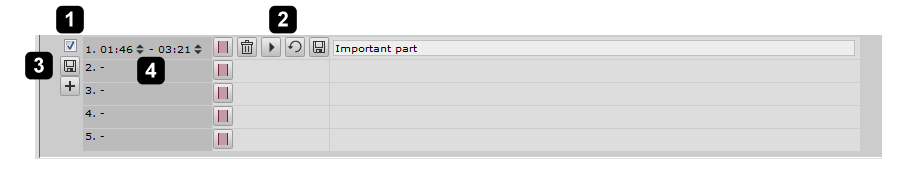Media player quick reference
Verba media player controls
| 1. | Waveform display | 4. | Status bar showing actual player status |
| 2. | Marker | 5. | Playback controls |
| 3. | Timeline | 6. | Playback timer in Hr : Min : Sec : Millisec format |
Player Control Icon | Feature | Description |
|---|---|---|
| Begin | Jumps to the beginning of the media. | |
| Fast reverse | Fast reverses, if applicable. | |
| Stop | Stops the media playback (and repositions to the beginning). | |
| Play | Starts playing the stopped or paused media. | |
| Play selected | Starts playing the selected timeframe. In order to select a timeframe follow these steps:
| |
| Pause | Pauses the media playback. | |
| Fast forward | Fast forwards, if applicable. | |
| End | Jumps to the end of the media. | |
| Volume control | Drag the volume bar and move the mouse to the left to decrease or to the right to increase the volume. | |
| Speed control | Press the up arrow to increase and the down arrow to decrease the speed of the playback. If you would like to reset the playing to normal speed, press the x1 button. | |
| Balance control | Drag the balance bar and move the mouse to the left to mute the right speaker or to the right to mute the left speaker. * | |
| Fullsceen | Resizes to full screen. This button is only available when the media type is video. | |
| Skip silence | If turned on, the player will automatically skip the silences longer than the provided value. Please note that this feaure requires the Voice Activity Statistics setting to be turned on at the recorder services! |
Keyboard shortcuts
| Keyboard shortcut | Description |
|---|---|
| CTRL+Left | Move the position bar/playback 1 second back |
| CTRL+Right | Move the position bar/playback 1 second forward |
| CTRL+Space | Stop/Pause the playback |
| CTRL+Up | Increase the playback speed |
| CTRL+Down | Decrease the playback speed |
| CTRL+Page Up | Increase volume by 5% |
| CTRL+Page Down | Decrease volume by 5% |
Marker specific controls
| 1. | Show/Hide markers on the waveform display | 3. | Save all markers button |
| 2. | Marker controls | 4. | Marker descriptors - Move the mouse over the area to display the descriptions |







.png?version=1&modificationDate=1653445464419&cacheVersion=1&api=v2)