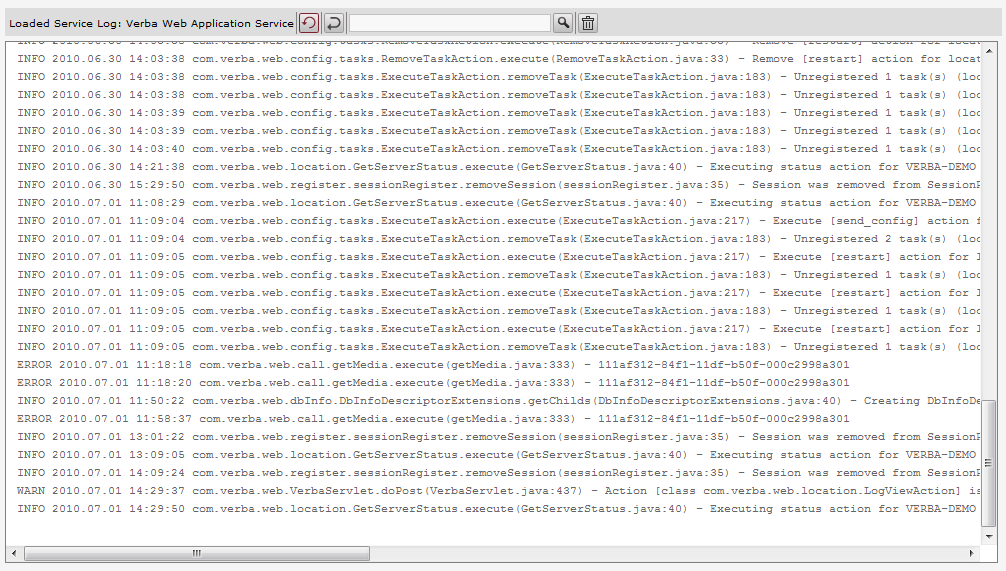Log files
All system components produce one or more text-based log files. All Verba components create their log files under the standard Verba log directory (your application path might be different):
Changing the logging settings
Most system components allow you to modify the logging parameters using Verba Web Application under System / Servers / Hostname of your server and select the Change Configuration Settings tab.
Drill down to Service Logging to access the logging specific configuration.
Changing the logging configuration for a service
In order to change the logging settings for a service, drill down to the service under Service Logging and change the following settings according to your needs:
| Configuration | Description | Default |
|---|---|---|
| Log Level | Log level setting of the application. Only change this parameter temporarily (e.g. when you are doing troubleshooting or customer support asking you), because it can affect the performance of the system greatly. | Info |
| Maximum Log File Size | Maximum size of a log file in bytes. If a file is full, the next message is written into the next file. The maximum number of log files is limited. | 20000000 |
| Maximum Number of Log Files | Maximum number of log files. If all of the files are full, the oldest is overwritten. | 10 |
Configuring log masking
Log masking allows masking certain parts of the log files to prevent the system from logging sensitive information. For more information, refer to Customer Identification Data Masking.
Viewing the logs
The administrator and the system administrators can also access the log files using the Web Application under System / Servers / Hostname of your server and select the Service Control tab.
After selecting the View Service Log button for a service, the system loads the most recent lines from the service log.
The following table describes the available features:
Icon | Feature | Description |
|---|---|---|
| Toggle log tail follow | If this option is enabled, the system automatically refreshes the log panel with the latest service log file content and scrolls the panel to the end. | |
| Toggle line wrapping | If this option is enabled the log lines are wrapped to fit into the log window. | |
| Toggle log filter | Enables log filtering using the expression entered into the input box. | |
| Clear log buffer | Clears the log buffer on the screen. |
Collecting and downloading the logs
The system has a built-in tool to collect log files from multiple servers at once. For more information, see Log and Configuration Collector.
Alternatively, the log files can be manually collected in the file systtem.