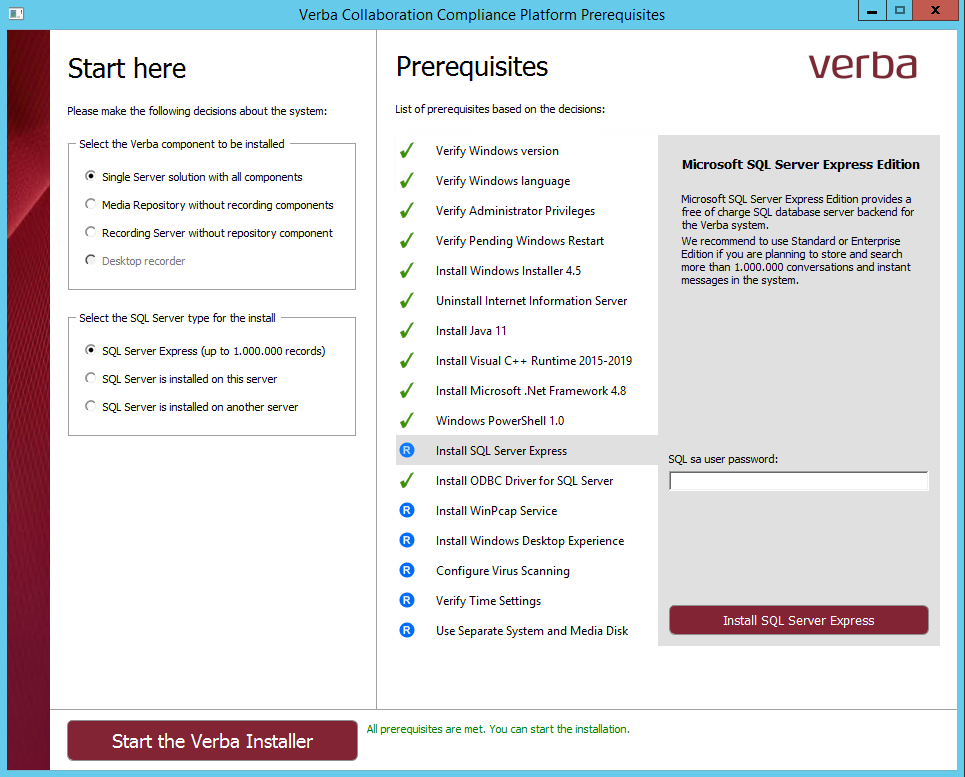Installing the required prerequisites
For a detailed overview on the prerequisites, visit the Prerequisites page.
The Verba installer kit contains a prerequisite checking tool. You can use it to install all the third party software prerequisites before starting the Verba installer.
The tool is only suitable for the following server roles:
- Verba Media Repository and Recording Server
- Verba Media Repository
- Verba Recording Server
- Verba Lync Filter
- Verba Media Collector and Lync Filter
- Verba Media Collector and Proxy Server
- Verba Announcement Server
- Verba Speech Analytics Server
Please follow the steps below to install the prerequisites for your Verba system:
Step 1 - Unzip the Verba Install Kit to a local drive of the server.
Step 2 - Launch the prerequisite tool by starting setup.exe in the VerbaInstallKit folder. The following image illustrates this step.
Step 3 - Select the Verba server role to be installed in the top right corner. Depending on your choice, the list of prerequisites on the right will dynamically change to show only the required software for that Verba component.
Step 4 - Select the SQL server you want to use. The Verba installation package contains the free Microsoft SQL Server Express edition. It's recommended that you install it if you don't have a separate SQL database server in your system.
Step 5 - Decide if you want to install SQL Server Management Studio on this server for easier database management (recommended).
Step 6 - Use the list on the right to check, install and verify the required third party software. They are included in the Verba installation package, so you can install them by selecting them from the list then clicking on the install button located at the bottom of the list.
Step 7 - After a prerequisite is installed, click the Done, please verify button, to verify it.
Step 8 - Repeat steps 6 and 7 until all the prerequisites are installed.
Step 9 - Click Start the Verba Installer to start installing the Verba Recording System.
After this point please refer to the corresponding article depending on the server role you chose to install.